 We love Gmail! It is a very robust email application with awesome spam filters.We have just found an awesome new feature which allows you to send free SMS messages via Google’s chat feature.I have already added posts about Send Free SMS By YahooMail,Free SMS in India and Free SMS in the world.
We love Gmail! It is a very robust email application with awesome spam filters.We have just found an awesome new feature which allows you to send free SMS messages via Google’s chat feature.I have already added posts about Send Free SMS By YahooMail,Free SMS in India and Free SMS in the world.
Let’s see how what we have to do to enable this SMS service which, so far, is still experimental and the SMS service is limited to the United States only.
- Login your Gmail account.
- Up, on the right click Settings.
- Under Settings, click the Lab tab.
- Enable Text Messaging (SMS) in Chat.
As soon as you enable text messaging in chat you will be able to send and receive SMS while chatting, by going with your mouse pointer over a contact with phone number stored.
To send a message, just type a phone number into the search box at the top of the chat window on the left side of the Gmail interface, and hit ‘Send SMS’. Numbers can be associated with contact names so you
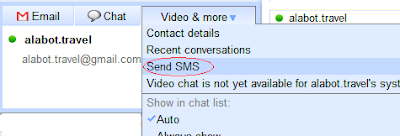 don’t have to keep manually entering them. Recipients of these messages can respond by simply hitting ‘reply’ on their cell phones to send their own SMS message (Gmail ties a unique phone number with each of your contacts). Gmail uses a special Google number to send and receive messages. Once a recipient gets the G-message he will be able to reply with another SMS which will reach the Gmail user as instant message. Furthermore, the phone recipient can also save the number he got the message from and reuse it in the future to send other texts to Gmail users. All of your conversations are stored in your Chat history just like regular chats. The service is not completely free though. As a matter of fact the person getting SMS messages from you via Gmail Chat will be charged by their mobile carrier each time you hit enter in the chat window or if he replies back to your G-messages.
don’t have to keep manually entering them. Recipients of these messages can respond by simply hitting ‘reply’ on their cell phones to send their own SMS message (Gmail ties a unique phone number with each of your contacts). Gmail uses a special Google number to send and receive messages. Once a recipient gets the G-message he will be able to reply with another SMS which will reach the Gmail user as instant message. Furthermore, the phone recipient can also save the number he got the message from and reuse it in the future to send other texts to Gmail users. All of your conversations are stored in your Chat history just like regular chats. The service is not completely free though. As a matter of fact the person getting SMS messages from you via Gmail Chat will be charged by their mobile carrier each time you hit enter in the chat window or if he replies back to your G-messages.



Comments :
Post a Comment